FastScripts: Frequently Asked Questions
Here are answers to many common questions about FastScripts. Still have issues? Drop us a line!
How Do Application-Specific Scripts Work?
FastScripts uses the same cue as Apple’s Script Menu to determine whether a script belongs in the “Application Specific” section of the menu. Any folders inside the “Applications” folder of your “Scripts” folder are given special meaning and interpreted as the names of targeted applications.
Some applications’ true names are different from what you typically see in the user interface, so it can be difficult to guess the proper name for the folder. You can eliminate the guesswork by lettings FastScripts open or create an application-specific script folder for you:
- Launch the application you wish to target.
- Select the Create menu item from the FastScripts submenu.
Any scripts in such a folder will be visible in the application-specific section of the FastScripts menu when the targeted application is active. Likewise, any keyboard shortcuts attached to these items will be active only while the application is active.
Can I Easily Edit Or Open An Item From The FastScripts Menu?
Normally when you select an item from the FastScripts menu, the selected item is run if it is a script item. If you select an item from the menu while holding down a modifier key on the keyboard, the selection is treated as a shortcut for a special request.
Hold down the option key to edit the selected item.
Hold down the shift key to reveal the selected item in the Finder.
Hold down the command key to define a keyboard shortcut for the selected item.
Can I Specify A Different Application For Editing Scripts?
FastScripts can be configured to use whichever application you prefer for editing AppleScript or shell script (text) files. To choose your preferred applications:
- Open the Preferences dialog (from the FastScripts menu, select FastScripts -> Preferences)
- Select the General pane from the tab view.
- Click the Choose… button next to the appropriate document type.
Why Does FastScripts Refuse To Accept Some Keyboard Shortcuts?
Can I Use An Alias To A Network Server In My Scripts Folder?
Yes, but there are a few caveats. Since FastScripts updates its internal script catalog only when the files in your scripts directory change, an alias to a server that is intermittently available can cause FastScripts to get confused.
If an alias to a server cannot be resolved at any time during FastScripts execution, a resolution will not be attempted again until FastScripts is quit and restarted, or until the alias file itself is modified. This is to prevent the time lag that constantly attempting to resolve the network alias would cause. If you are using network aliases in your scripts folder, make sure the server they resolve to is connected and stays connected for the entire time FastScripts is running.
Can I Remove Apple’s “Library Scripts” From The FastScripts Menu?
Yes, by leveraging the ability to customize the list of script collections” that FastScripts uses, you can add or remove whichever folders you like:
- Open FastScripts Settings (Preferences on macOS 12 and earlier)
- Select the General tab
- Select the “/Library/Scripts” item in the Script Collections table:
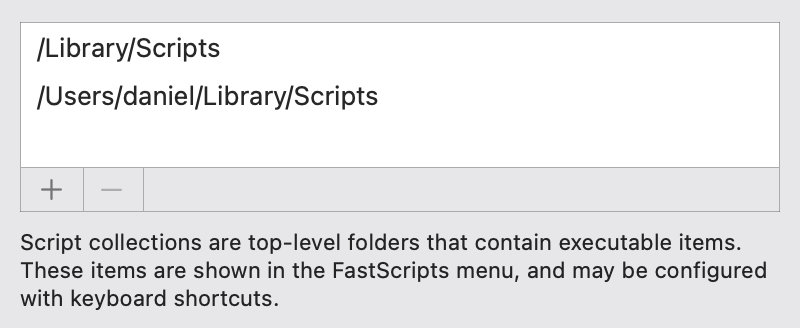
- Click the – button below the table to remove the path.
Now it should show scripts only from your personal script collection.
Can I add additional script folders to the FastScripts Menu?
Yes, using the same technique as described above, you can add arbitrary script folders to FastScripts. Each of these folders follows the same conventions for organizing Application Specific scripts.